Here are some easy ways to always arrive on time
Rich on Tech Tips
Every day, I’m driving somewhere different in Southern California.
My job takes me to various locations each weekday - some are near, others are far, and many are places I’ve never been to before.
Although traffic has been a bit lighter these days, you never really know how long it’s going to take you to get somewhere, no matter where you live.
We’ve all done the thing where we look up our next appointment on Google Maps to see how long it’s going to take to get there. But that’s just a snapshot in time, not necessarily taking into consideration changing traffic conditions depending on the day and time of day.
So, here are three easy ways to get a reminder to leave on time for your next appointment.
My favorite method works on both iOS and Android and uses the power of Waze.
Once you’ve downloaded the app, type a location into the main search box that says “Where to?”
Now, instead of hitting “View directions,” hit the button that says “Go later.”
On the next screen, you can set the location you’re leaving from, the day you want to leave and the time you want to arrive by. Waze has some of the best historical traffic data out there, so even this screen is helpful.
Once you’ve input your location, day, and arrival time, hit Save and Waze will track traffic and send you an alert a bit before it’s time to leave.
I recently discovered this feature and absolutely love it. It takes so much of the guesswork out of when to leave to arrive at my destination on time (I always set my arrival time for 15 min before, I’d rather sit in my car than be late!)
Waze can also automate this process by connecting your calendar to the app, but I find that this delivers too many notifications, I’d rather just manually set the ones I really need.
Google Maps has a similar feature, but only on iOS for some reason.
Find it by opening Google Maps, selecting a destination, and then hitting the button for “Directions.”
Next, instead of hitting “Start,” pull up on the panel at the bottom of the screen. Keep scrolling up past all the step-by-step directions until you see an option at the bottom that says “Remind you to leave on time.”
Toggle that switch and you’ll see options to set your arrival or departure times and dates. Once you’ve put everything in, hit SET REMINDER and Google Maps will track traffic and remind you when it’s time to depart.
One final method is built into Apple’s iPhone, but only if you use Apple’s Calendar App.
You may have seen a notification that says something to the effect of “Leave by 10:30 AM to arrive on time for your doctor’s appointment.” That’s Siri looking into your calendar, seeing your appointment location and time, and then checking traffic conditions to give you an estimate of when to leave.
This only works if you put the address into Apple Calendar. To try it, pick or create an appointment, enter a location and then under Alert, choose “Time to Leave.”
Siri will track traffic and send you an alert when it’s time to get going.
Keep in mind, if you synchronize Google Calendar to Apple Calendar, locations carried over from Google Calendar don’t always work with Time To Leave and must be manually re-inputted on Apple Calendar. Not sure why, but you will know when an address is recognized by Apple’s system when it’s in red versus another color.
Bottom line: all three of these methods will help you battle traffic and relax a bit, knowing you will always arrive on time.
Have a great weekend!
Rich


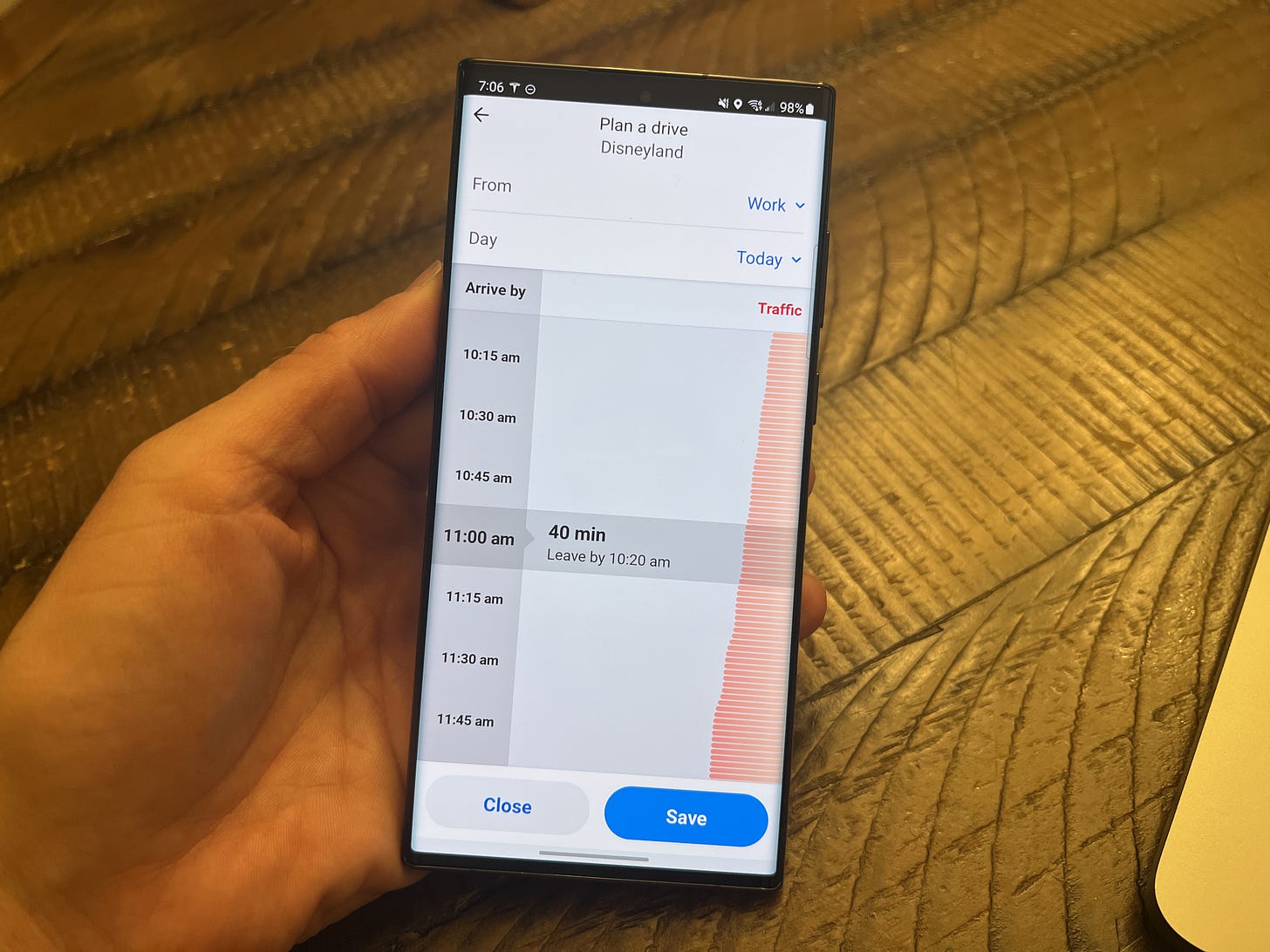
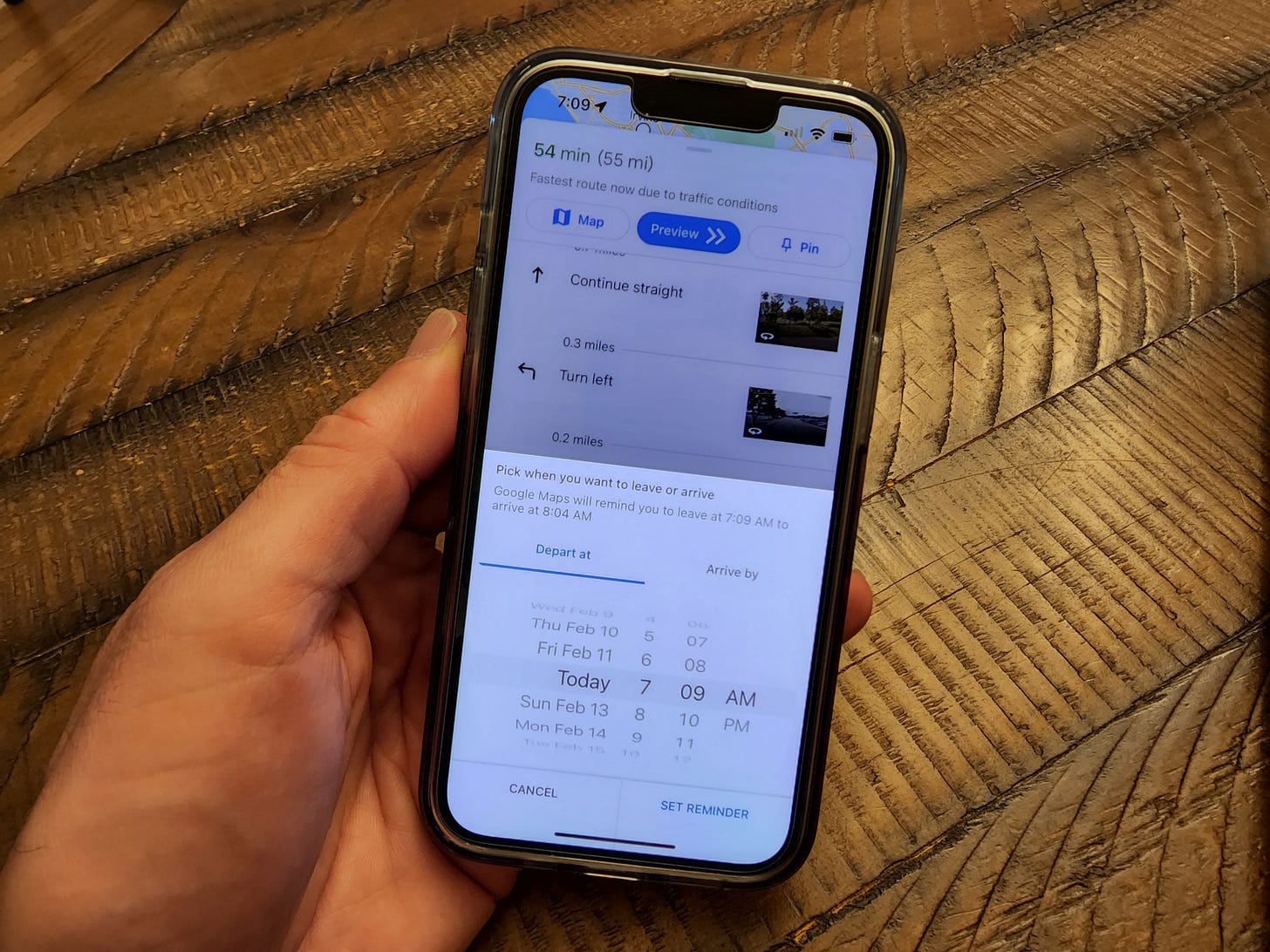
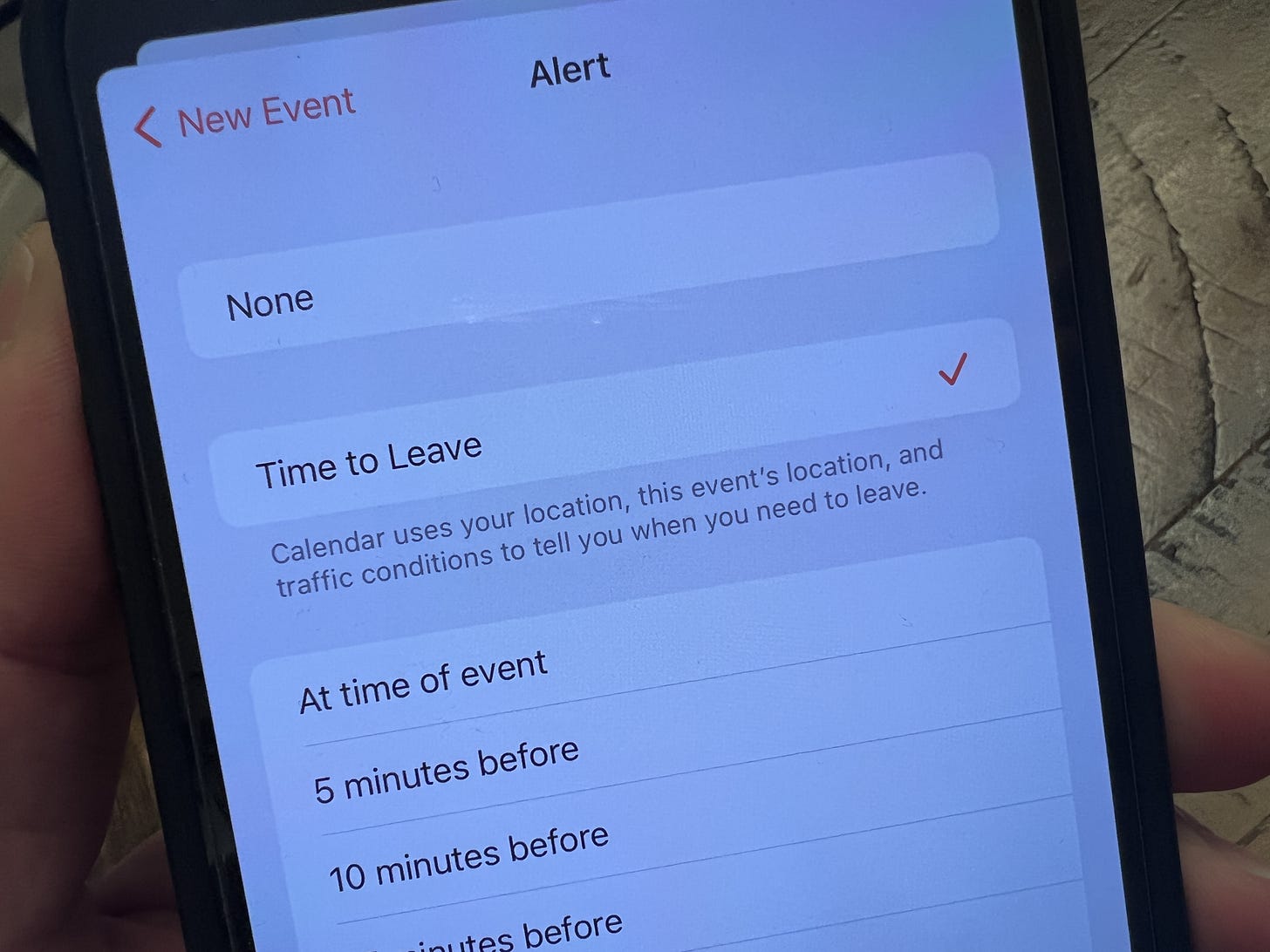
I use Time to Leave every day, using Driving Directions, Public Transportation. However I am happy to see the Apple Maps now uses Bike Directions but did not include it into Time to Leave in Calendar. E-Bikes are better tracked in Apple Watch but are not in Calendar or Maps. I am constantly calculating the proper arrival time when going by E-Bike. So it is working for some options but others are very much incomplete.
Very helpful information. Thank you.