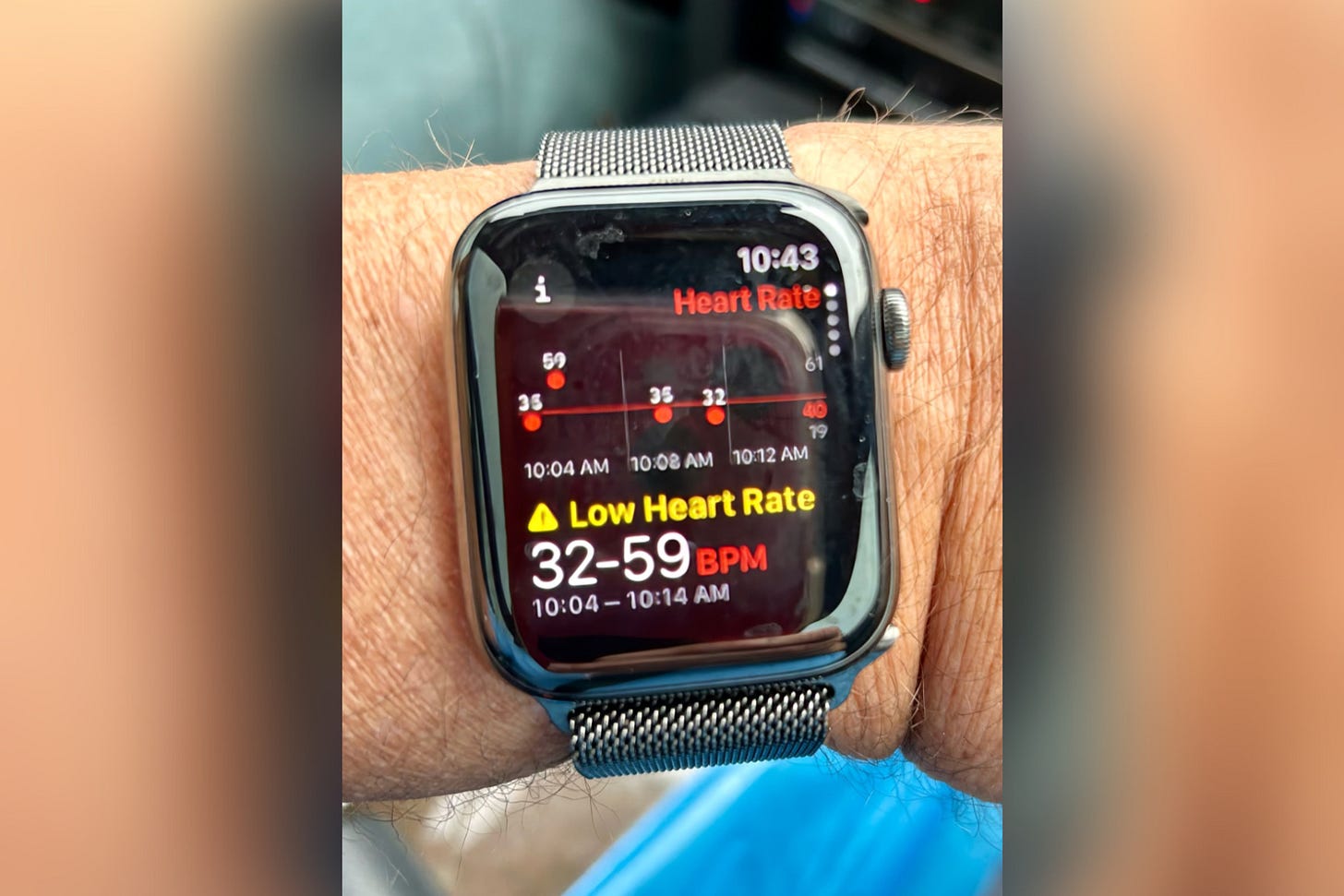How to manage heart rate notifications on Apple Watch, Fitbit and Samsung Galaxy Watch
Listen to Peter Moore’s entire story here!
Be sure to follow Rich DeMuro for more tech news, tips and reviews.
Did a wearable change your life? Let me know here!
You can turn on heart rate notifications when you first open the Heart Rate app on your Apple Watch, or at any time later from your iPhone:
On your iPhone, open the Apple Watch app.
Tap the My Watch tab, then tap Heart.
Tap High Heart Rate, then choose a BPM.
Tap Low Heart Rate, then choose a BPM.
How do I change my Heart-rate notification thresholds?
To start, your thresholds are based on your age and typical resting heart rate. To adjust your thresholds:
From the Today tab in the Fitbit app on your phone, tap Devices your device tile.
Tap Fitbit reminders & alerts High & low heart rate.
Turn on Custom in the High heart rate or Low heart rate section.
Tap Threshold and choose a new threshold.
To use your default thresholds, turn off the custom threshold.
On Wear OS models:
Swipe up on the screen to open Apps.
Navigate to and tap Samsung Health.
Swipe to and tap Settings.
Tap Heart rate.
Then, make sure the heart rate tracker is not set to Manual.
Scroll down to the Heart rate alert section.
High HR and Low HR will automatically be turned on. Tap the switch next to each option to turn the alert on or off.
HR alert settings screen with a list of options
You can also tap High HR or Low HR, and then swipe up or down to set the heart rate measurement you want to receive alerts for.